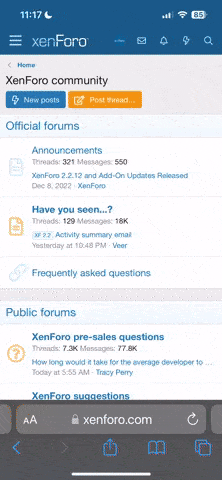BB codes
-
Welcome to Umbra Roleplaying! We are an 18+ multi-genre roleplaying and writing community open to writers of all types. Sign up today to have access to our forums and join our other talented members!
After signing up, be sure to check your spam folder for our confirmation email. Due to the nature of most email servers' filters, emails from Umbra are often incorrectly marked as spam. Don't forget to check your spam folder and mark our emails as safe so you can continue to receive emails and notifications from your new roleplaying home! -
Hi there Guest! It looks like you haven't verified your email just yet - you should receive a notification from umbraroleplaying@gmail.com (it may go to your spam) with a link to click. Once you do that, this notice will disappear!
-
Hi there Guest. As a reminder - when you are updating/editing your threads in the Requests areas - it is sent to our approval queue to be checked against our site rules. It will take about 24 hours to approve and post. Questions can be sent to Auntie Angel!
Welcome to Umbra Roleplaying!
We are an 18+ multi-genre roleplaying and writing community open to writers of all types.
Click to sign up!
You are using an out of date browser. It may not display this or other websites correctly.
You should upgrade or use an alternative browser.
You should upgrade or use an alternative browser.
-
[B], [I], [U], [S] - Bold, italics, underline, and strike-through
Makes the wrapped text bold, italic, underlined, or struck-through.- Example:
- This is [B]bold[/B] text.
This is [I]italic[/I] text.
This is [U]underlined[/U] text.
This is [S]struck-through[/S] text.
- Output:
- This is bold text.
This is italic text.
This is underlined text.
This isstruck-throughtext.
-
[COLOR=color], [FONT=name], [SIZE=size] - Text Color, Font, and Size
Changes the color, font, or size of the wrapped text.- Example:
- This is [COLOR=red]red[/COLOR] and [COLOR=#0000cc]blue[/COLOR] text.
This is [FONT=Courier New]Courier New[/FONT] text.
This is [SIZE=1]small[/SIZE] and [SIZE=7]big[/SIZE] text.
- Output:
- This is red and blue text.
This is Courier New text.
This is small and big text.
-
[URL], [EMAIL] - Linking
Creates a link using the wrapped text as the target.- Example:
- [URL]https://www.example.com[/URL]
[EMAIL]example@example.com[/EMAIL]
- Output:
-
[URL=link], [EMAIL=address] - Linking (Advanced)
Links the wrapped text to the specified web page or email address.- Example:
- [URL=https://www.example.com]Go to example.com[/URL]
[EMAIL=example@example.com]Email me[/EMAIL]
- Output:
-
[USER=ID] - Profile Linking
Links to a user's profile. This is generally inserted automatically when mentioning a user.- Example:
- [USER=1]Username[/USER]
- Output:
-
[IMG] - Image
Display an image, using the wrapped text as the URL.- Example:
- [IMG]https://www.umbraroleplaying.com/data/assets/logo/10_1562003401l.png[/IMG]
- Output:

-
[MEDIA=site] - Embedded Media
Embeds media from approved sites into your message. It is recommended that you use the media button in the editor tool bar.
Approved sites: Apple Music, Dailymotion, Giphy, Imgur, Instagram, Pinterest, Reddit, SoundCloud, Spotify, TikTok, Tumblr, Twitch, X, Vimeo, YouTube- Example:
- [MEDIA=youtube]kQ0Eo1UccEE[/MEDIA]
- Output:
- An embedded YouTube player would appear here.
-
[LIST] - Lists
Displays a bulleted or numbered list.- Example:
- [LIST]
[*]Bullet 1
[*]Bullet 2
[/LIST]
[LIST=1]
[*]Entry 1
[*]Entry 2
[/LIST]
- Output:
- Bullet 1
- Bullet 2
- Entry 1
- Entry 2
-
[LEFT], [CENTER], [RIGHT] - Text alignment
Changes the alignment of the wrapped text.- Example:
- [LEFT]Left-aligned[/LEFT]
[CENTER]Center-aligned[/CENTER]
[RIGHT]Right-aligned[/RIGHT]
- Output:
- Left-alignedCenter-alignedRight-aligned
-
[QUOTE] - Quoted text
Displays text that has been quoted from another source. You may also attribute the name of the source.- Example:
- [QUOTE]Quoted text[/QUOTE]
[QUOTE=A person]Something they said[/QUOTE]
- Output:
- A person said:
-
[SPOILER] - Text containing spoilers
Hides text that may contain spoilers so that it must be clicked by the viewer to be seen.- Example:
- [SPOILER]Simple spoiler[/SPOILER]
[SPOILER=Spoiler Title]Spoiler with a title[/SPOILER]
- Output:
- Simple spoilerSpoiler with a title
-
[ISPOILER] - Inline text containing spoilers
Allows you to display text inline among normal content which hides text that may contain spoilers and must be clicked by the viewer to be seen.- Example:
- You have to click the following [ISPOILER]word[/ISPOILER] to see the content.
- Output:
- You have to click the following word to see the content.
-
[CODE] - Programming code display
Displays text in one of several programming languages, highlighting the syntax where possible.- Example:
- General code:
[CODE]General
code[/CODE]
Rich code:
[CODE=rich][COLOR=red]Rich[/COLOR]
code[/CODE]
PHP code:
[CODE=php]echo $hello . ' world';[/CODE]
JS code:
[CODE=javascript]var hello = 'world';[/CODE]
- Output:
- General code:
Code:General code
Rich code:
Rich (BB code):Rich code
PHP code:
PHP:echo $hello . ' world';
JS code:
JavaScript:var hello = 'world';
-
[ICODE] - Inline programming code display
Allows you to display code inline among normal post content. Syntax will not be highlighted.- Example:
- Inline code sections [ICODE]are a convenient way[/ICODE] of displaying code inline.
Rich formatting within inline code sections [ICODE=rich]is [COLOR=red]also[/COLOR] [U]supported[/U][/ICODE].
- Output:
- Inline code sections
are a convenient wayof displaying code inline.
Rich formatting within inline code sectionsis also supported.
-
[INDENT] - Text indent
Indents the wrapped text. This can be nested for larger indentings.- Example:
- Regular text
[INDENT]Indented text[/INDENT]
[INDENT=2]More indented[/INDENT]
- Output:
- Regular text
Indented textMore indented
-
[TABLE] - Tables
Special markup to display tables in your content.- Example:
- [TABLE]
[TR]
[TH]Header 1[/TH]
[TH]Header 2[/TH]
[/TR]
[TR]
[TD]Content 1[/TD]
[TD]Content 2[/TD]
[/TR]
[/TABLE]
- Output:
Header 1 Header 2 Content 1 Content 2
-
[PLAIN] - Plain text
Disables BB code translation on the wrapped text.- Example:
- [PLAIN]This is not [B]bold[/B] text.[/PLAIN]
- Output:
- This is not [B]bold[/B] text.
-
[ATTACH] - Attachment insertion
Inserts an attachment at the specified point. If the attachment is an image, a thumbnail or full size version will be inserted. This will generally be inserted by clicking the appropriate button.- Example:
-
Thumbnail: [ATTACH]123[/ATTACH]
Full size: [ATTACH=full]123[/ATTACH]
- Output:
- The contents of the attachments would appear here.
-
[ABBR] · [ABBR=option] - Abbreviation
An abbreviation, with mouse-over expansion- Example:
- [abbr="on hover text"]text[/abbr]
- Output:
- text
-
[ACCORDION] · [ACCORDION=option] - Accordion
A customizable interactive accordion- Example:
- [ACCORDION width=200]
[SLIDE_HEADER]First Slide[/SLIDE_HEADER]
[SLIDE]First slide content[/SLIDE]
[SLIDE title="Second Slide"]Second slide content[/SLIDE]
[/ACCORDION]
- Output:
- First Slide
- First slide content
- Second Slide
- Second slide content
-
[ANCHOR] · [ANCHOR=option] - Anchor
Generate a HTML anchor tag- Example:
- Generate an anchor point;
[anchor]introduction[/anchor]
Goto an anchor point
[anchor=#introduction]Click here to go to introduction[/anchor]
- Output:
-
[ARTICLE] · [ARTICLE=option] - Article
Displays an article with an optional source attribution.- Example:
- [ARTICLE=https://en.wikipedia.org/wiki/Article_(publishing)]
A news article discusses current or recent news of either general interest (i.e. daily newspapers) or of a specific topic (i.e. political or trade news magazines, club newsletters, or technology news websites).
A news article can include accounts of eyewitnesses to the happening event. It can contain photographs, accounts, statistics, graphs, recollections, interviews, polls, debates on the topic, etc. Headlines can be used to focus the reader’s attention on a particular (or main) part of the article. The writer can also give facts and detailed information following answers to general questions like who, what, when, where, why and how.
[/ARTICLE]
- Output:
Article: A news article discusses current or recent news of either general interest (i.e. daily newspapers) or of a specific topic (i.e. political or trade news magazines, club newsletters, or technology news websites).
A news article can include accounts of eyewitnesses to the happening event. It can contain photographs, accounts, statistics, graphs, recollections, interviews, polls, debates on the topic, etc. Headlines can be used to focus the reader's attention on a particular (or main) part of the article. The writer can also give facts and detailed information following answers to general questions like who, what, when, where, why and how.
-
[BIMG] · [BIMG=option] - Block image
Displays an image, allowing it to be resized, aligned or floated, and compared with another image.- Example:
- [bimg]http://www.google.com/images/srpr/logo3w.png[/bimg]
[bimg width=100px]http://www.google.com/images/srpr/logo3w.png[/bimg]
- Output:


-
[ENCADRE] · [ENCADRE=option] - Encadre
This BB Code inserts a text box to the right of a text (absolute position). It has to be inserted just before the content. (width customizable in %)- Example:
- [ENCADRE]This is a text box with a long text. Can be used with an article for example.[/ENCADRE]Content
[ENCADRE width=30]This is a text box with a long text. Can be used with an article for example.[/ENCADRE]Content
- Output:
- Content
Content
-
[FIELDSET] · [FIELDSET=option] - Fieldset
This BB Code inserts a fieldset- Example:
- [fieldset]This is a fieldset[/fieldset]
[fieldset title="Title"]This is a fieldset[/fieldset]
[fieldset title="Title" width=80]This is a fieldset[/fieldset]
- Output:
Fieldset: This is a fieldset
Title This is a fieldset
Title This is a fieldset
-
[FLEFT] - Float left
Make a block float on the left- Example:
- [fleft]Make me float on the left[/fleft]
- Output:
- Make me float on the left
-
[FLOAT_LEFT] - Float Left
Float content left, enabling text to wrap around it.- Example:
- [FLOAT_LEFT]This content is floated left.
Adjacent text will wrap
around it.[/FLOAT_LEFT]Lorem ipsum dolor sit amet, consectetur adipiscing elit. Curabitur erat nibh, varius vitae consequat ut, pulvinar varius ante. Vestibulum auctor mattis elit, a sodales nisi. Pellentesque quis enim quam.
- Output:
- This content is floated left.
Adjacent text will wrap
around it.Lorem ipsum dolor sit amet, consectetur adipiscing elit. Curabitur erat nibh, varius vitae consequat ut, pulvinar varius ante. Vestibulum auctor mattis elit, a sodales nisi. Pellentesque quis enim quam.
-
[FLOAT_RIGHT] - Float Right
Float content right, enabling text to wrap around it.- Example:
- [FLOAT_RIGHT]This content is floated right.
Adjacent text will wrap
around it.[/FLOAT_RIGHT]Lorem ipsum dolor sit amet, consectetur adipiscing elit. Curabitur erat nibh, varius vitae consequat ut, pulvinar varius ante. Vestibulum auctor mattis elit, a sodales nisi. Pellentesque quis enim quam.
- Output:
- This content is floated right.
Adjacent text will wrap
around it.Lorem ipsum dolor sit amet, consectetur adipiscing elit. Curabitur erat nibh, varius vitae consequat ut, pulvinar varius ante. Vestibulum auctor mattis elit, a sodales nisi. Pellentesque quis enim quam.
-
[FRIGHT] - Float right
Make a block float on the right- Example:
- [FRIGHT]Make me float on the right[/FRIGHT]
- Output:
- Make me float on the right
-
[FAS=option] - Font Awesome Icon - Solid
A "Solid" Style Font Awesome Icon- Example:
- [FAS=icons]
- Output:
-
[GVIEW] · [GVIEW=option] - GVIEW
This BB Code displays documents using the "Google Docs - Viewer" (supports many different file types:pdf,ppt,doc,xls...).- Example:
- [GVIEW]http://research.google.com/archive/bigtable-osdi06.pdf[/GVIEW]
- Output:
-
[H1] - h1
Heading level 1- Example:
- [h1]Example[/h1]
Normal text
- Output:
Example
Normal text
-
[H2] - h2
Heading level 2- Example:
- [h2]Example[/h2]
Normal text
- Output:
Example
Normal text
-
[H3] - h3
Heading level 3- Example:
- [h3]Example[/h3]
Normal text
- Output:
Example
Normal text
-
[H4] - h4
Heading level 4- Example:
- [h4]Example[/h4]Normal text
- Output:
Example
Normal text
-
[HR] · [HR=option] - Horizontal line
- Example:
- Default line:
[hr]
Unformatted line:
[hr=0]
Solid line:
[hr=1]
Lightly faded on both sides:
[hr=2]
Significantly faded on both sides:
[hr=3]
Faded to left:
[hr=4]
Faded from right:
[hr=5]
- Output:
- Default line:
Unformatted line:
Solid line:
Lightly faded on both sides:
Significantly faded on both sides:
Faded to left:
Faded from right:
-
[LATEX] · [LATEX=option] - LaTeX
Renders LaTeX markup.- Example:
- [LATEX]c=\sqrt{a^2+b^2}[/LATEX]
- Output:
- LaTeX:\[c=\sqrt{a^2+b^2}\]
-
[ALERT] · [ALERT=option] - Mod:Alert
Moderator only Alert banner- Example:
- [alert=Title]Alert[/alert]
- Output:
- title Alert
-
[INFORMATION] · [INFORMATION=option] - Mod:Info
Moderator only Information banner- Example:
- [information=Title]Information[/information]
- Output:
- title Information
-
[STOP] · [STOP=option] - Mod:Stop
Moderator only Stop banner- Example:
- [stop=Title]Stop[/stop]
- Output:
- title Stop
-
[WARNING] · [WARNING=option] - Mod:Warning
Moderator only Warning banner- Example:
- [warning=Title]Warning[/warning]
- Output:
- title Warning
-
[SLIDER] · [SLIDER=option] - Slider
Cycles through slides in a slide-show format.- Example:
- [SLIDER]
[SLIDE_HEADER]Title 1[/SLIDE_HEADER]
[SLIDE align=center]Content 1[/SLIDE]
[SLIDE]Content 2[/SLIDE]
[SLIDE]Content 3[/SLIDE]
[SLIDE open=1]Content 4[/SLIDE]
[/SLIDER]
- Output:
- Title 1Content 1Content 2Content 3Content 4
-
[SUB] - Subscript
- Example:
- 10[sub]1[/sub]!
- Output:
- 101!
-
[SUP] - Superscript
- Example:
- 10[sup]1[/sup]!
- Output:
- 101!
-
[TABS] · [TABS=option] - Tabs
Render Tabs into a post- Example:
- [TABS]
[SLIDE_HEADER]Title 1[/SLIDE_HEADER]
[SLIDE]Content 1 - [tab=2]Link to tab 2[/tab][/SLIDE]
[SLIDE title="Title 2"]Content 2[/SLIDE]
[/TABS]
[TABS width=200]
[SLIDE_HEADER]First Slide[/slide_header]
[SLIDE]First tab content - [tab=2]Link to tab 2[/tab][/SLIDE]
[SLIDE title="Second Slide"]Second tab content[/SLIDE]
[/TABS]
- Output:
-
[TIME] · [TIME=option] - Time
Displays a time or date based on a member's timezone preference.- Example:
- [TIME=datetime]2050-12-12T03:12:46+0000[/TIME]
- Output: